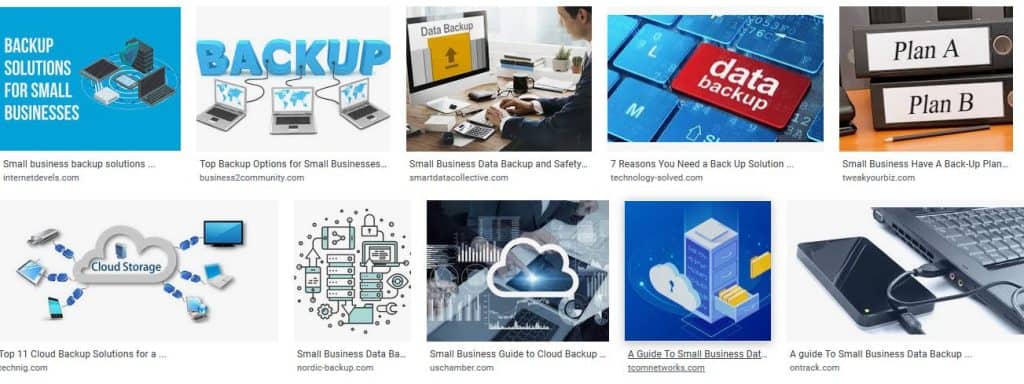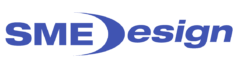Backing Up For Small Business
A backup is a digital copy of your business’ most important information e.g. customer details, sales figures. This can be to an external, disconnected hard drive or USB or to an online (cloud) service. An automatic backup is a default or ‘set and forget’ system that backs up your data for you automatically.
The information from this Post is from the Australian Cyber Security Website –Backups for Business
Hardware failure, theft, or malware infection (such as a cryptolocker ransomware attack) can make recovering data that is critical to your business expensive or impossible if lost without warning. To avoid this, you need to backup your data.
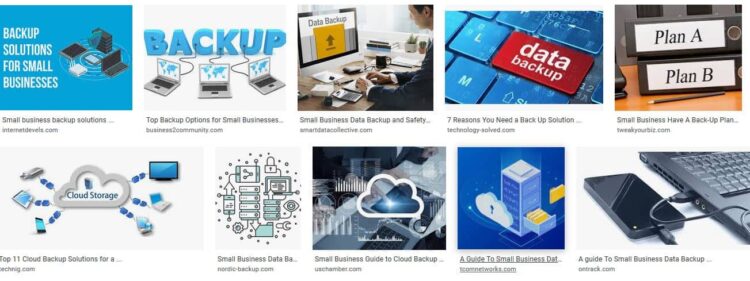
Keep in mind also that certain industries have obligations to keep records for specific periods of time. Make sure you are aware of your business’ data retention requirements.
There are two main options for backing up your business’ data:
- perform your own backups to a storage device (USB or external hard drive)
- backup to an online (cloud) service.
Comparison of backup options
| Storage device | Online backup |
|---|---|
| Some initial outlay | No initial outlay |
| No ongoing cost | Monthly cost |
| Mainly suitable for personal computers | Suits all devices |
| Does not require an internet connection | Requires an internet connection and may impact your monthly data allowance |
| Can be easily and securely stored off-site | Provides an inherent off-site backup |
| Generally more manual | Generally more automated |
| As requirements increase, you may need to upgrade your storage devices | Will scale with requirements (although cost will also scale) |
| You manage the security of the storage device yourself | Security is managed by the backup service, which may be hosted overseas and subject to different privacy laws |
Backup applications
Backup applications (or programs) are available that can partially or wholly automate this process and can also perform full backups. These applications come with some operating systems (for example, Windows Backup or Mac OS), may be bundled with storage devices, or may be purchased separately.
Different applications have differing functionality. Consider the information below and look at reviews from reputable computer websites or magazines before selecting a backup product to suit your organisation’s needs.
Offsite backups
If your business is burgled, flooded, burns down or is victim to some other disaster, the backup storage device may be lost along with your personal computer, so having an offsite backup is critical.
- Store a backup device at another physical location.
- Use online backup where your data is stored in a data centre with a high level of physical security.
Frequency and types of backups—advantages and disadvantages
| Backup type | Advantages | Disadvantages |
|---|---|---|
| Full backup |
|
|
| Partial backup |
|
|
| Incremental backup |
|
|
Benefits of multiple backups for your business
While maintaining one backup provides protection against sudden incidents, such as the theft or failure of a computer, greater protection can be gained by having multiple backups covering different periods, for example one week ago, one month ago and six months ago.
The limitation of only having one backup is that sometimes data loss can happen slowly in the background and may not be noticed until too late. Some types of ransomware and hardware faults can cause this, and sometimes users inadvertently delete important files without realising. The loss of an important file may not be noticed for a while, by which time the most recently backed up copy will have been overwritten and lost.
While keeping multiple backups can require more management, time and capacity, they allow you to ‘go back in time’ much further to retrieve important files.
While a partial backup cannot provide full disaster recovery, it can be used in conjunction with the original operating system and application disks to restore basic system functionality. While this may return access to personal files, this process can be time-consuming and may not restore the system completely to its pre-disaster state.
Disaster recovery and backups
Using a backup to recover from a disaster, such as the theft of a computer or catastrophic hardware failure, can be complicated. Use of the backup to restore your (replaced or repaired) computer to its pre-disaster state may require specialised technical services.
Performing a full recovery generally requires the existence of or ability to create ‘boot disks’ capable of accessing the backup files, or use of a second computer to copy the backed up content to the repaired/replaced computer.
If the new computer is significantly different from the one that was backed up, complete restoration may not be possible. However, even when complete restoration is impossible, individual files should still be able to be restored from the backup.
Develop a backup strategy
- Develop a disaster recovery plan. Start by assessing your level of risk and identifying what actions you can take to minimise the risk.
- Assess what data and programs on your computer need to be backed up and how often. You may either backup all the data and certain programs on your hard drive each time you backup, or you may choose to do incremental backups.
- Incremental backups only include the files that have changed since the last backup therefore saving time and space.
- Select a backup device that is large enough to store the files and fast enough that it is not too time-consuming. Examples include CDs, DVDs, memory sticks or an external hard drive.
- Schedule backups to happen automatically, where possible, or make a note somewhere obvious, such as in an office diary, reminding you to do the backup.
- Regularly test that your backup process is working.
- Store the backup copies in a safe location away from your computer systems, such as away from your business premises. Remember putting this information on portable media makes it vulnerable to physical theft or removal, so secure it.
- Do not use the same computer or network to store your backups and make sure backups are not left connected to the computer or network. If you system is compromised you may lose or be unable to access the files.