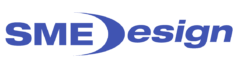How to install The SEO Quake Tool
SEO Quake is a fantastic free tool, business owners can use to quickly check the setup of pages on their website and/or that of top ranking competitors.

To access SEO Quake, you need to use Google Chrome as your web browser.
Step 1 – to install SEO Quake
Using Google Chrome search for: “SEO Quake”
Step 2 – Click on the “Chrome Web Store” link
Step 3 – click on “Add to Chrome”
How to install and use SEO Quake
Step 4 – Chrome will ask if you want to “Add SEO Quake” – click “Add extension”
Step 5 – Quake will now be installed & sit to the right of your search box

Check the set-up of a web page
To check the set-up of a webpage, you simply go to that page and then click on the SEO Quake icon – then the “Diagnosis Tab”
This will then bring up a page where you can check:
• The Page Title being used (This should include the keyword/phrase you are targeting)
• The page Description – This should be compelling and ideally include the keyword near the front of the Description
How to install and use SEO Quake
• The Meta Headings (Heading 1 is the most important and it should include the keyword you are targeting on the page. You should have only one Heading 1)
If the Alt Descriptions have been completed
The % of copy on the page compared to the amount of coding
If Accelerated Mobile Pages (AMP) are being used
If Robot.txt has been activated to allow Search Engine Robots to trawl the page
If there is a Site Map plus a lot more
Find out more – use “Tips”
If you are unsure what something means, click on the “Tips” tab on the right
Check Internal and External Links.
You can also check what internal links are being used on the page – or external links are pointing to the page from other websites – you simply click on the links tabs.
Internal Links – can be helpful to ensure you have links on less important pages of your site, pointing to important pages – for example; from a blog post to a Service or Product page.
External Links – you can see what external links are pointing to the page – also who is linking to your competitor pages. (You may be able to get a link from that site to your site)
The Ultimate SEO Extension for Webmasters
In the world of digital marketing, search engine optimization (SEO) is crucial to the success of any website or online business.
The higher your website ranks on search engine results pages (SERPs), the more traffic you can generate and the more potential customers you can reach. SEO is a complex process that requires a lot of time and effort, but fortunately, there are tools that can help simplify the process. One such tool is SEOQUAKE.
SEOQUAKE is a powerful SEO extension for Google Chrome, Firefox, Opera, and Safari that provides website owners, webmasters, and digital marketers with all the information they need to optimize their website for search engines.
Developed by SEMrush, a leading provider of digital marketing tools, SEOQUAKE offers a wide range of features and functions that can help you improve your website’s visibility, performance, and ranking on search engines.
One of the main features of SEOQUAKE is its ability to provide you with a detailed analysis of any website’s SEO metrics, including its PageRank, Alexa Rank, number of backlinks, and social media shares.
With this information, you can quickly identify your website’s strengths and weaknesses and develop a strategy to improve your SEO performance.
SEOQUAKE also provides you with a comprehensive analysis of each individual page on your website, including its title, meta description, keywords, and header tags. This feature can help you optimize your content for search engines by ensuring that your pages are properly structured and contain relevant keywords and phrases.
Another useful feature of SEOQUAKE is its ability to analyze your competitors’ websites and provide you with valuable insights into their SEO strategies. By analyzing your competitors’ backlinks, keywords, and social media activity, you can develop a more effective SEO strategy and gain a competitive advantage in your industry.
In addition to its powerful analysis tools, SEOQUAKE also offers a range of useful functions, such as the ability to highlight nofollow links, display the number of internal and external links on a page, and show the density of keywords on a page. These features can help you optimize your website for search engines and improve your overall SEO performance.
Overall, SEOQUAKE is an essential tool for any website owner, webmaster, or digital marketer who wants to improve their website’s visibility and performance on search engines.
Its powerful analysis tools, comprehensive metrics, and useful functions make it the ultimate SEO extension for Google Chrome, Firefox, Opera, and Safari. Whether you’re a beginner or an experienced SEO professional, SEOQUAKE can help you achieve your goals and take your website to the next level.
Summary
SEO Quake is a wonderful tool to help you check the setup of your website and do research on competitor sites.
If you use it regularly, it will help you build you’re understanding of “on page” Search Engine Optimisation in particular.